Canva Brochure Creation: A Step-by-Step Guide to Designing Eye-Catching Brochures
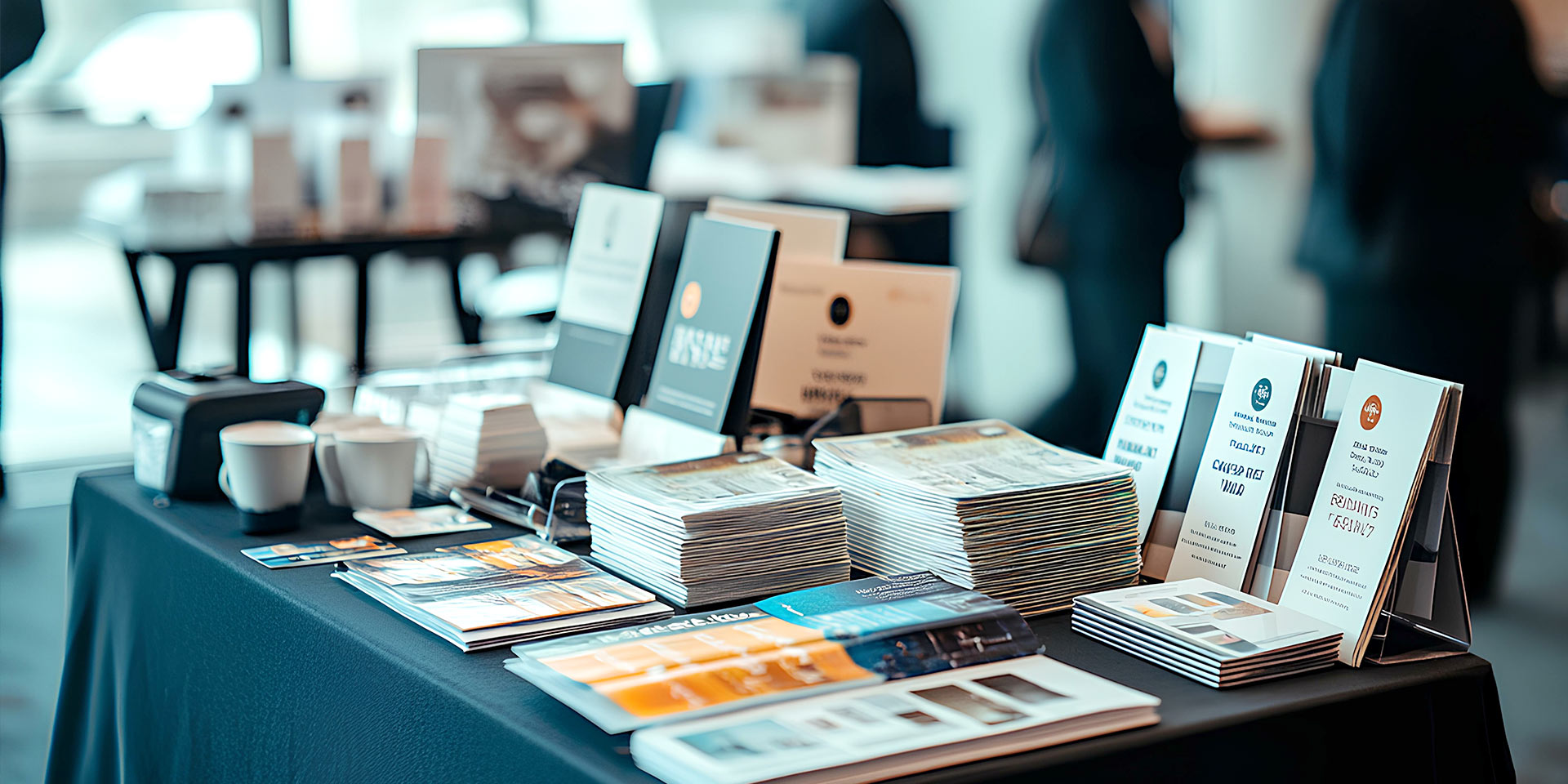
Creating brochures might seem tricky at first, but with Canva, it’s a whole different story. This easy-to-use platform lets anyone, even beginners, design professional-looking brochures without breaking a sweat. Whether you’re a small business owner or just someone who loves playing around with designs, Canva has tools that make the process fun and simple. Stick around, and we’ll walk through how to make your own eye-catching brochure step-by-step.
Key Takeaways
- Canva makes brochure design accessible for beginners and pros alike.
- Start with a clear purpose and layout before diving into design.
- Explore Canva’s templates to save time and spark creativity.
- Use high-quality visuals and consistent fonts to keep your design sharp.
- Always check your brochure in both print and digital formats.
Understanding Canva Brochure Creation
What Makes Canva Ideal for Brochure Design
Canva stands out as a go-to tool for brochure creation because it’s user-friendly and doesn’t require you to be a design expert. Its drag-and-drop interface makes designing feel approachable, even for beginners. Plus, the platform is packed with pre-made templates that save you tons of time. Whether you’re crafting a sleek corporate brochure or something more playful, Canva has options for just about any style.
Here’s why Canva is a great pick:
- It’s free to use, with plenty of templates and design elements.
- You can access it from any device, making it super convenient.
- Collaboration is easy—you can share your designs with teammates for feedback.
Key Features of Canva for Brochure Creation
When it comes to features, Canva doesn’t skimp. You’ll find tools that make designing brochures both quick and customizable. Some of the standout features include:
- Templates: A wide variety of templates tailored for brochures, from trifold layouts to single-page designs.
- Image Library: Access to millions of stock photos, illustrations, and icons.
- Typography Tools: Tons of font options to help you match your brand’s tone.
- Brand Kit: If you’re working with a business, you can upload logos, pick brand colors, and save them for consistent use.
These features make Canva a well-rounded platform for anyone looking to create professional-looking brochures without a steep learning curve.
How Canva Stands Out Among Design Tools
Compared to other design platforms like Adobe InDesign or Photoshop, Canva is all about simplicity. While those tools are powerful, they often require training or experience to use effectively. Canva, on the other hand, is built for everyone—whether you’re a marketer, a small business owner, or just someone putting together a school project.
Here’s how Canva sets itself apart:
- No software installation is needed—it’s entirely online.
- The interface is intuitive, so you can jump right in without tutorials.
- It’s budget-friendly, with a robust free version and affordable premium plans.
Canva’s mission is to make design accessible. It’s not just a tool; it’s a platform that removes barriers, letting creativity shine without the technical hurdles.
With all these advantages, it’s easy to see why Canva has become a favorite for brochure design. It’s a tool that makes professional-quality results achievable for everyone.
Planning Your Brochure Design
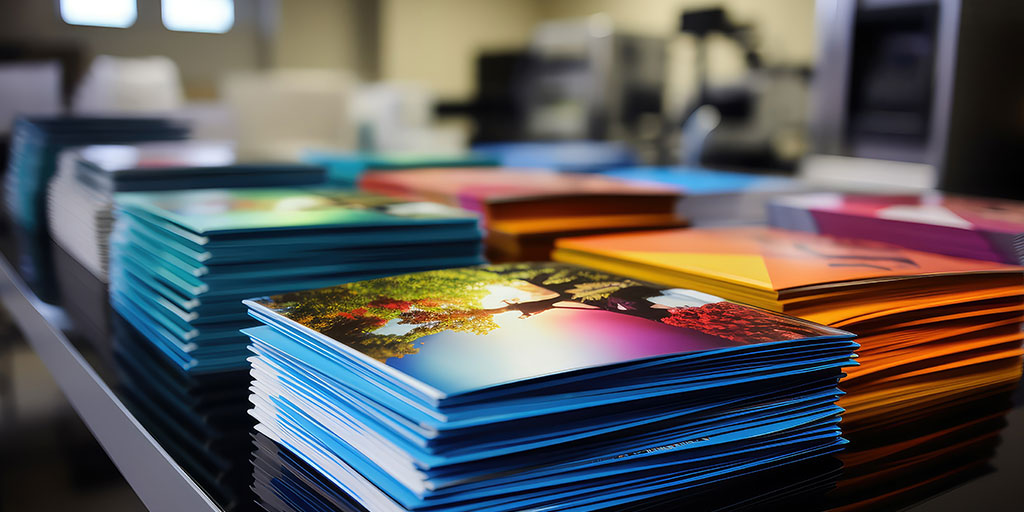
Defining Your Brochure’s Purpose
Before you even think about design, you’ve got to figure out what your brochure is supposed to do. Is it promoting a product? Sharing company info? Maybe it’s for an event. Knowing the purpose upfront makes everything else easier. Ask yourself questions like: Who’s going to read this? What action do you want them to take? Once you nail that down, you’ll have a clear direction.
Gathering Essential Content and Visuals
Next up, gather all the bits and pieces you’ll need for your brochure. This includes text, images, logos, and any other visuals. Keep it organized. A simple checklist can help:
- Write down the key points you want to include.
- Collect high-quality images that match your brand.
- Make sure your logo and contact info are ready to go.
Avoid cramming too much in—stick to what’s relevant and useful to your audience.
Creating a Clear Layout Structure
Now it’s time to think about the layout. A good layout makes your brochure easy to read and visually appealing. Sketch out a rough idea of where everything will go. Here are some tips:
- Divide your brochure into sections, like headlines, body text, and visuals.
- Use white space to keep it from feeling cluttered.
- Decide on the flow—should readers go left to right, or top to bottom?
A well-thought-out layout isn’t just pretty—it helps people quickly find the info they need.
Exploring Canva Templates for Brochures
Choosing the Right Template for Your Needs
When starting your brochure design, picking a template that fits your purpose is step one. Canva’s library is packed with options—whether you need something sleek for a corporate audience or something vibrant for a creative project. Think about your audience and the message you’re trying to convey. Are you promoting a product, sharing information, or inviting people to an event? Let that guide your choice.
Here’s a quick checklist for selecting a template:
- Match the template style to your brand (formal, playful, minimalist, etc.).
- Ensure the layout supports your content—like space for text, images, or charts.
- Check dimensions—are you designing for print, digital, or both?
Customizing Templates to Match Your Brand
Once you’ve picked a template, it’s time to make it yours. Canva makes this easy with its drag-and-drop tools. Swap out placeholder text and images for your own. Adjust colors to match your brand palette, and upload your logo for that professional touch. If you’re using Canva Pro, you can even save your brand kit for consistency across designs.
A few customization tips:
- Stick to 2-3 fonts to keep your design clean.
- Use contrasting colors for readability.
- Replace stock images with photos that represent your brand or message.
Tips for Enhancing Template Designs
Even with a great template, small tweaks can make a big difference. Here are some ways to take your brochure to the next level:
- Add icons or graphics to highlight key points.
- Use white space strategically to avoid overcrowding.
- Experiment with alignment to create a more dynamic look.
Canva templates are a great starting point, but your personal touches are what make the design truly stand out.
If you’re ready to start, check out Canva’s free templates for fashion brochures, which include customizable options and even affordable printing services.
Mastering Canva’s Design Tools

Using Canva’s Drag-and-Drop Interface
Canva’s drag-and-drop interface is a game-changer for anyone who wants to design without fuss. You simply pick an element—whether it’s text, an image, or a shape—and drop it wherever you want it on your canvas. This simplicity is what makes it so accessible, even for beginners.
Here’s how you can make the most of it:
- Start by selecting a template or creating a blank design.
- Drag elements from the side panel (like photos, icons, or text boxes) onto your canvas.
- Adjust the size, rotation, and positioning with just a few clicks.
The best part? You can undo or redo any step instantly, so don’t be afraid to experiment.
Incorporating Typography and Fonts Effectively
Typography can make or break your brochure’s look. Canva offers a ton of font options, from classic to modern styles. But how do you choose the right one?
- Stick to 2-3 fonts to keep your design clean.
- Use bold fonts for headings and lighter ones for body text.
- Match the font style to your brochure’s purpose. For example, a playful font works for kids’ events, while a sleek, sans-serif font feels more professional.
You can also adjust the spacing, alignment, and size to ensure everything looks balanced. Remember, readability is just as important as style.
Adding Images and Graphics to Elevate Your Design
Images and graphics are essential for making your brochure visually appealing. Canva has a massive library of free and premium options to choose from. Or, you can upload your own photos for a personal touch.
Here’s a quick checklist for adding visuals:
- Choose high-quality images that match your content.
- Use grids or frames for a neat, organized layout.
- Add icons or illustrations to emphasize key points.
A well-placed image can grab attention instantly and make your brochure more engaging.
For those looking to sharpen their skills, this step-by-step Canva course is a great way to explore these tools in depth.
Optimizing Your Brochure for Digital and Print
Ensuring High-Quality Resolution for Print
When printing your brochure, resolution matters more than you’d think. Always set your design to at least 300 DPI (dots per inch) to avoid blurry or pixelated images. Canva makes this simple—just export your design as a PDF Print file. Also, double-check bleed and margin settings to ensure no critical content gets cut off during printing. Here’s a quick checklist to follow:
- Use CMYK color mode for accurate color reproduction.
- Include a 3mm bleed area for professional trimming.
- Avoid using low-resolution images, even for small graphics.
Adapting Brochures for Online Sharing
For digital brochures, the goal is to keep file sizes manageable without sacrificing quality. Export your design as a PDF Standard or PNG for web use. Interactive elements like clickable links or embedded videos can make your brochure more engaging. Keep these tips in mind:
- Use hyperlinks sparingly but strategically, such as linking to your website or specific product pages.
- Compress images to reduce loading times while maintaining clarity.
- Test the file on multiple devices to ensure compatibility.
A digital brochure isn’t just a PDF—it’s a tool to connect with your audience. Make it mobile-friendly and easy to navigate.
Testing Your Design Across Different Formats
Before finalizing, test your brochure in both print and digital formats. Print a sample copy to check for color accuracy and alignment. For digital versions, preview it on phones, tablets, and desktops. This ensures your brochure looks polished no matter how it’s viewed.
| Format | Key Considerations |
|---|---|
| High resolution, bleed/margin settings | |
| Digital | File size, clickable links, mobile-ready |
By balancing both formats, your brochure can effectively reach wider audiences. For more tips on crafting professional brochures, check out customizable templates that fit your brand’s style and purpose.
Incorporating Advanced Design Techniques
Using Layers and Transparency for Depth
Layers in Canva can add a whole new dimension to your brochure. Think of them as sheets stacked on top of each other—each layer holding text, images, or shapes. Organizing your design elements into layers gives you more control over how things overlap. For example, you might place a semi-transparent color block over an image to make text stand out. This technique not only improves readability but also adds a polished look to your design.
To use layers effectively:
- Arrange elements by dragging them forward or backward in the layer stack.
- Use transparency settings to create subtle overlays or soft backgrounds.
- Group related elements together to keep your design tidy.
Creating Eye-Catching Color Schemes
Color can make or break your brochure. A well-thought-out color scheme grabs attention and sets the tone. Canva’s color palette generator is a lifesaver for picking complementary shades. Start with your brand colors, then add one or two accent colors for variety. Keep in mind, too many colors can be overwhelming, so stick to three or four at most.
A quick guide to color schemes:
| Scheme Type | Description |
|---|---|
| Monochromatic | Variations of a single color |
| Complementary | Colors opposite on the color wheel |
| Analogous | Colors next to each other on the wheel |
Integrating Interactive Elements for Digital Brochures
If your brochure is meant to be shared online, interactive elements can make it more engaging. Canva allows you to add clickable links to text, images, or buttons. This is especially useful for directing readers to your website or social media.
Steps to add interactivity:
- Select the element you want to make clickable.
- Click the “Link” icon in the toolbar.
- Paste your URL and hit “Apply.”
Adding interactive features can transform your brochure from static to dynamic, making it more useful for readers and more impactful for your goals.
Common Mistakes to Avoid in Canva Brochure Creation
Overloading Your Design with Information
One of the biggest mistakes people make is cramming too much information into their brochures. Less is often more when it comes to design. A cluttered layout can overwhelm your audience and make it hard to focus on the key points. Instead, aim for a clean, balanced design that highlights the most important details. Use bullet points or short sections to break up the content and make it easier to digest.
Neglecting Brand Consistency
Your brochure should reflect your brand’s identity. Using mismatched colors, fonts, or styles can confuse your audience and dilute your message. Stick to your brand’s established guidelines for a cohesive look. Canva makes it easy to save brand colors and fonts, so take advantage of that feature to maintain consistency across all your designs.
Ignoring Readability and Accessibility
While it’s tempting to use fancy fonts or small text to fit everything in, readability should always come first. Choose fonts that are easy to read and keep the text size large enough for all audiences. Also, consider accessibility—ensure there’s enough contrast between text and background colors, and avoid overly busy patterns that may distract from the content. A well-designed brochure is one that everyone can easily read and understand.
Conclusion
Wrapping up, creating a standout brochure with Canva doesn’t have to be overwhelming. With a bit of planning, some creativity, and the right tools, you can design something that truly grabs attention. Whether it’s for a business, an event, or just a personal project, the steps we’ve covered can help you make a brochure that looks professional and gets your message across. So, give it a shot—start experimenting, and don’t be afraid to tweak things until it feels just right. Who knows? You might even surprise yourself with what you can create!
Frequently Asked Questions
What is Canva, and why is it good for designing brochures?
Canva is an online design tool that’s easy to use, even for beginners. It offers pre-made templates, drag-and-drop features, and a variety of design elements to create professional-looking brochures quickly.
Do I need design experience to make a brochure in Canva?
No, you don’t need any design experience. Canva is beginner-friendly and provides templates and tools that guide you through the process step by step.
Can I customize Canva templates to match my brand?
Yes, you can fully customize Canva templates. You can change colors, fonts, images, and layouts to align with your brand’s style.
Is it possible to create brochures for both print and digital use in Canva?
Yes, Canva allows you to design brochures that can be downloaded in high resolution for printing or in formats suitable for sharing online.
How can I ensure my brochure looks professional?
Focus on keeping the design clean and organized. Use high-quality images, stick to your brand colors, and avoid cluttering the layout with too much information.
Can I add interactive elements to digital brochures in Canva?
Yes, Canva lets you add clickable links, making your digital brochures interactive and more engaging for online viewers.