Building a Simple Communication App for My Son with ChatGPT
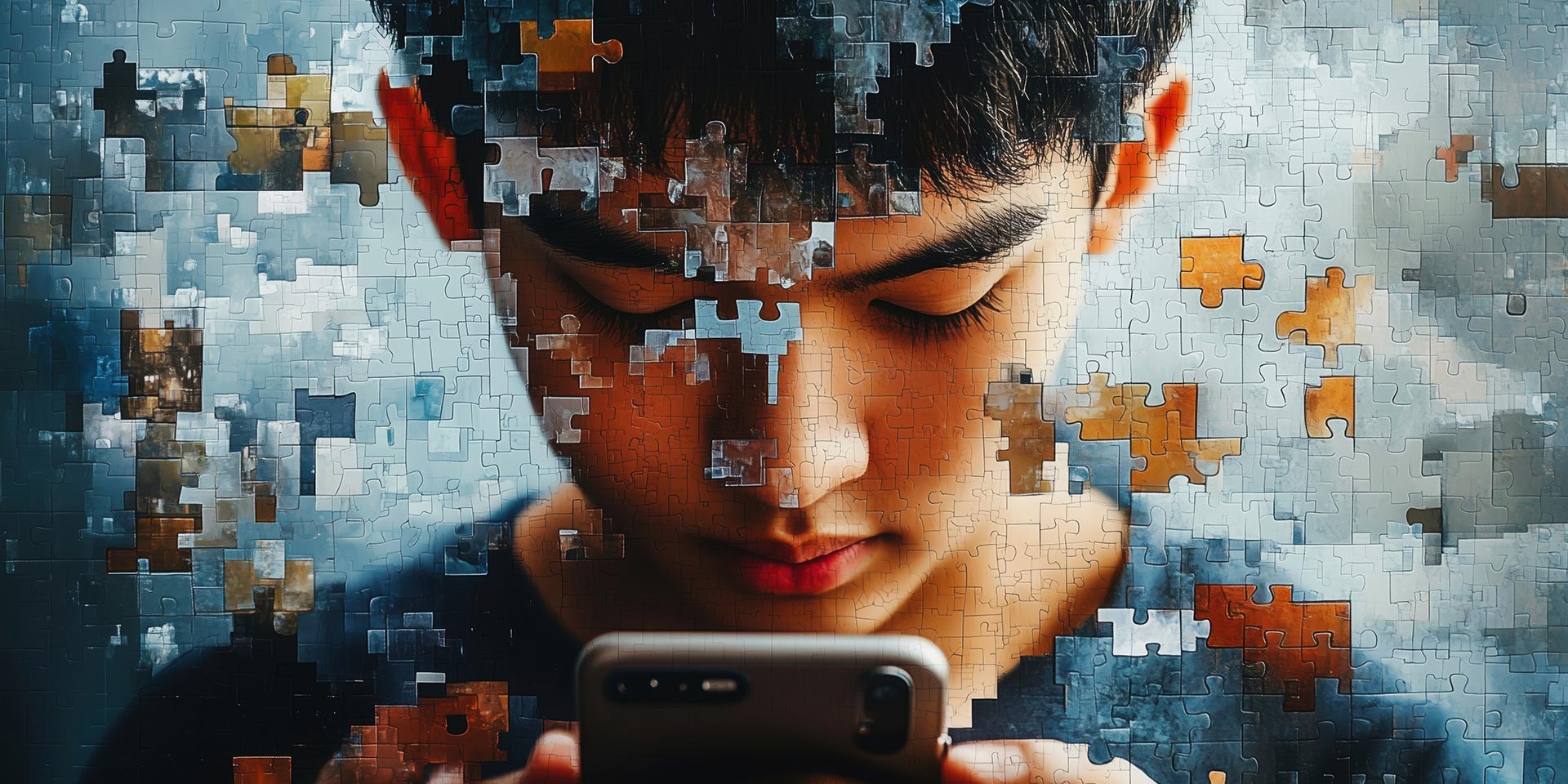
Parenting a child with autism means constantly finding ways to help them navigate the world more comfortably. My son is verbal, but sometimes he struggles to express what he needs, especially when it comes to food choices. I wanted to create something that could make this process easier for him—a simple mobile app where he could see food options, tap an image, and hear the name of the food spoken aloud.
The Challenge: Learning Mobile Development from Scratch
I had an idea, and I have experience in web development, but I had never built a mobile app before. Mobile development felt like an entirely different world—touch interactions, screen optimization, and app structure were all new to me. That’s when I turned to ChatGPT, hoping it could help me bridge the gap. With AI-assisted guidance, I was able to break down the process into manageable steps and actually build something that worked.
Step 1: What the App Needed to Do
I wanted the app to be simple and effective, with these key features:
- A grid of food images categorized by breakfast, lunch, and dinner.
- The ability for my son to tap an image and hear the food’s name spoken aloud.
- A way to add his favorite foods, including custom images.
- Offline functionality, so he could use it anywhere without needing internet access.
Step 2: Getting Started with React Native and Expo
ChatGPT suggested using React Native with Expo, which would allow me to build the app for both iOS and Android without needing deep coding knowledge. I followed these steps:
- Installed Expo CLI and created a new project.
- Set up a basic UI with a grid layout for food categories.
- Integrated Expo’s Speech API, enabling the app to say the food name aloud when tapped.
Step 3: Writing the Code with AI Assistance
Since I was new to mobile development, I leaned on ChatGPT to help me:
- Generate the base code for displaying food images.
- Debug errors when things didn’t work as expected.
- Improve the design, making images larger and spacing better for easy selection.
Here’s a simple example of the code that makes the app speak food names:
const speakFoodName = (foodName) => {
Speech.speak(foodName, { rate: 0.9, pitch: 1.1 });
};
<TouchableOpacity onPress={() => speakFoodName("Pancakes")}>
<Image source={require("./assets/images/pancakes.jpg")} style={{ width: 150, height: 150 }} />
</TouchableOpacity>With just a few lines of code, I was able to create a feature that lets my son tap a picture and immediately hear the word spoken aloud.
Step 4: Testing and Making Adjustments
Once I had the basic app working, I ran it on my phone using Expo Go. At first, I had to scan a QR code from my computer to launch the app, but I soon realized there were ways to build it into a standalone app so my son could use it independently.
The Best Part: Seeing It Work in Real Life
In just a short time, I had a functional prototype that truly made a difference. Now, if my son is having trouble expressing what he wants to eat, he can open the app, tap a food item, and hear it spoken aloud. Watching him interact with something I built—something designed to make his life easier—was an amazing feeling.
Here’s a screenshot of the app in action:

The interface is simple but effective. The app presents food categories at the top, allowing easy navigation between Breakfast, Lunch, and Dinner options. Below, there is a grid of clear, high-quality images representing different food choices. My son can simply tap a picture to hear the food’s name spoken aloud. It’s nothing fancy, but it does exactly what it needs to—help him communicate his food preferences more easily.
What This Experience Taught Me
- AI can be an incredible tool for non-developers looking to build simple, useful apps.
- Breaking a project into small, manageable steps makes the learning process much easier.
- React Native and Expo are beginner-friendly, allowing someone with web development experience (but no mobile experience) to create a real app.
What’s Next for the App?
I’d love to expand its features to include:
- A favorites section so he can easily find frequently chosen foods.
- The ability to add custom images of his favorite meals.
- Support for restaurant menus, so he can pick from his favorite takeout places.
This experience has shown me that technology can be a powerful tool for parents, allowing us to create solutions uniquely tailored to our children’s needs. If you’ve ever thought about building something similar, you don’t need to be a professional developer to do it—ChatGPT can help you every step of the way!
Have you ever built an app for a personal need? I’d love to hear about it!